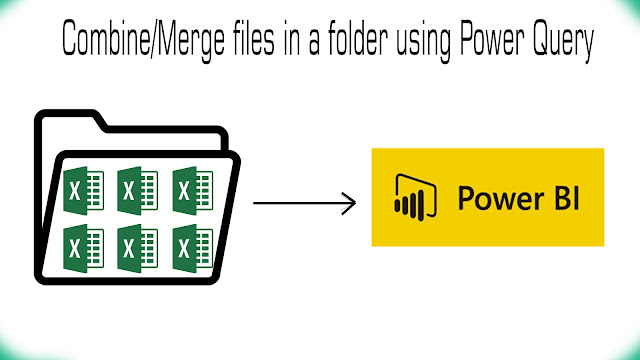How DAX Works?
Why It's important to know how it is working on functions. because if you know how any language works then you can easily learn and write complex functions. DAX looks like Excel formula language but it has some unique and powerful context. It the Evaluation context, unlike Excel you have to define every test and input in the formula. But not in DAX.
There are two contexts that effect DAX calculation.
Evaluation Context ( Fliter context & Row context)
Evaluation Context is a combination of the Filter & Raw context. it's mean there is a current context
which has some filters or slicers lavy on the current data model. In this webinar, we have discussed these concepts in detail.